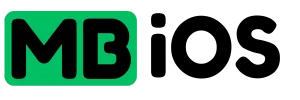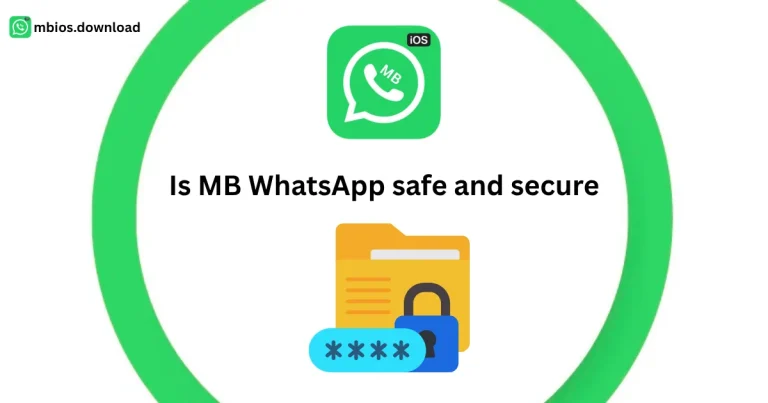How to Hide Blue Ticks in MB WhatsApp: Detailed Guide
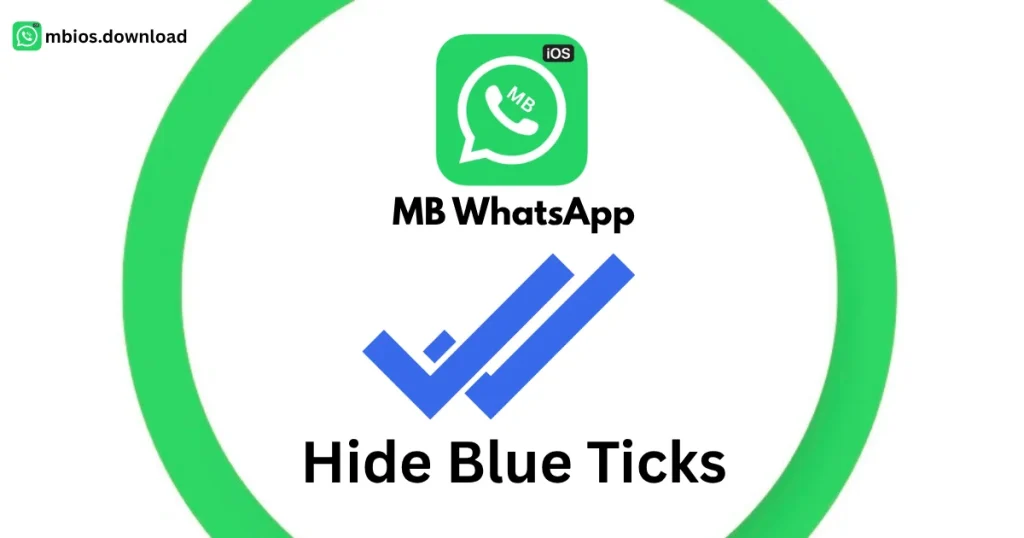
MB WhatsApp
MB WhatsApp is a popular modified version of WhatsApp that offers enhanced privacy and customization features. One of its options is the ability to hide blue ticks, which indicate that a message has been read. If you want to read messages without alerting the sender, MB WhatsApp provides more granular control than the official WhatsApp app. This guide will walk you through the steps to hide blue ticks in MB WhatsApp, explain why you might want to do this, and highlight important considerations for safe usage.
Why Hide Blue Ticks in MB WhatsApp?
- Hiding blue ticks allows you to maintain privacy and control your messaging experience. Here are some reasons why users choose to disable blue ticks:
- Avoid Response Pressure: Read messages without feeling obligated to reply immediately.
- Enhance Privacy: Keep your activity discreet, especially in professional or sensitive conversations.
- Prevent Misunderstandings: Avoid potential tension when you read a message but aren’t ready to respond.
- Customized Experience: MB WhatsApp’s advanced settings let you tailor privacy options to your preferences.
Unlike official WhatsApp, MB WhatsApp allows you to hide blue ticks for specific contacts or globally, offering greater flexibility. However, using a third-party app like MB WhatsApp comes with risks, such as potential bans from WhatsApp’s official service, so proceed with caution.
Step-by-Step Guide to Hide Blue Ticks in MB WhatsApp
MB WhatsApp’s privacy settings make it easy to disable blue ticks. Follow these steps to hide blue ticks for all or specific contacts:
Method 1: Hide Blue Ticks for All Contacts
- Open MB WhatsApp: Launch the MB WhatsApp app on your Android device. Ensure you’re using the latest version from a trusted source like mbios.download to avoid security issues.
- Access Settings: Tap the three-dot menu in the top-right corner of the app.
- Go to MB Settings: From the dropdown menu, select “MB Settings” (this may also be labeled as “Mods” or “MB Mods” depending on the version).
- Navigate to Privacy and Security: Tap “Privacy and Security” to access advanced privacy options.
- Find Hide Blue Ticks Option: Scroll to the “Chats” or “Privacy” section and locate the “Hide Blue Ticks” option.
- Enable the Setting: Toggle the “Hide Blue Ticks” option to ON. This will prevent blue ticks from appearing on messages you’ve read for all contacts.
- Restart the App: Close and reopen MB WhatsApp to apply the changes. Now, senders will see only grey ticks (indicating delivery) even after you read their messages.
Method 2: Hide Blue Ticks for Specific Contacts
- MB WhatsApp allows you to hide blue ticks for selected contacts, a feature not available in official WhatsApp. Here’s how:
- Open MB WhatsApp: Launch the app on your device.
- Go to MB Settings: Tap the three-dot menu and select “MB Settings.”
- Select Privacy and Security: Navigate to the “Privacy and Security” section.
- Choose Contacts Privacy: Look for an option like “Contacts” or “Who Can See My Ticks.”
- Select Specific Contacts: Tap “Hide Blue Ticks” and choose the contacts you want to hide blue ticks from. You may need to select them from your contact list.
- Save Changes: Confirm your selection and restart the app to apply the settings. Now, only the chosen contacts will see grey ticks instead of blue ones when you read their messages.
Method 3: Temporary Workarounds Without Changing Settings
- If you don’t want to permanently disable blue ticks, try these temporary methods:
- Use Airplane Mode: Before opening a message, enable Airplane Mode in your device settings to disconnect from the internet. Read the message, then close MB WhatsApp before turning off Airplane Mode. This prevents the app from sending read receipts. Note: Clear the app cache afterward to ensure ticks remain grey.
- Read from Notifications: Swipe down your device’s notification bar to preview messages without opening the app. This works for short text messages but not for media or long texts.
- Use MB WhatsApp Widget: If your Android device supports widgets, add the MB WhatsApp widget to your home screen to view messages without triggering blue ticks. Avoid opening the app until you’re ready to show the ticks.
Important Notes and Considerations
- Trade-Offs: When you hide blue ticks in MB WhatsApp, you may also lose the ability to see blue ticks for messages you send, depending on the settings. Check the “Privacy and Security” section to adjust this if needed.
- Group Chats: MB WhatsApp’s blue tick hiding feature typically doesn’t work for group chats, as read receipts are always enabled for transparency in group conversations.
- Security Risks: MB WhatsApp is a third-party app not endorsed by WhatsApp Inc. Downloading from unverified sources can expose your device to malware. Always use trusted sources like mbios.download and keep the app updated.
- Ban Risk: Using MB WhatsApp violates WhatsApp’s terms of service, which may lead to temporary or permanent bans. To minimize this, enable anti-ban features in MB WhatsApp settings and avoid excessive use of modded features.
- Backup Your Chats: Before tweaking settings, back up your chats using MB WhatsApp’s built-in backup feature or a tool like iMyFone iMyTrans to prevent data loss.
- Check for Updates: MB WhatsApp frequently updates its privacy features. Regularly check for updates in the app or on mbios.download to ensure you have the latest options and security patches.
Additional Tips for Privacy in MB WhatsApp
- Hide Second Tick: MB WhatsApp also allows you to hide the second grey tick (delivery status) for added privacy. Find this in the “Privacy and Security” section under “Hide Second Tick.”
- Hide Last Seen: To further conceal your activity, go to “Privacy and Security” and set “Last Seen” to “Nobody” or specific contacts.
- Custom Privacy for Status: You can hide your status updates from certain contacts by adjusting the “Status Privacy” settings in MB WhatsApp.
- Test Settings: After enabling these features, test with a trusted contact to confirm that blue ticks are hidden as expected.
Conclusion
Hiding blue ticks in MB WhatsApp is a straightforward way to enhance your privacy and control your messaging experience. Whether you disable blue ticks for all contacts or specific ones, MB WhatsApp’s advanced privacy settings offer flexibility that the official WhatsApp lacks. However, always weigh the benefits against the risks of using a third-party app, such as potential bans or security concerns. By following this guide and downloading from trusted sources, you can enjoy a more discreet messaging experience with MB WhatsApp.
For more information on MB WhatsApp features or updates, visit trusted resources like mbios.download. Stay safe and enjoy your customized messaging experience!