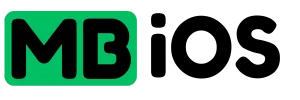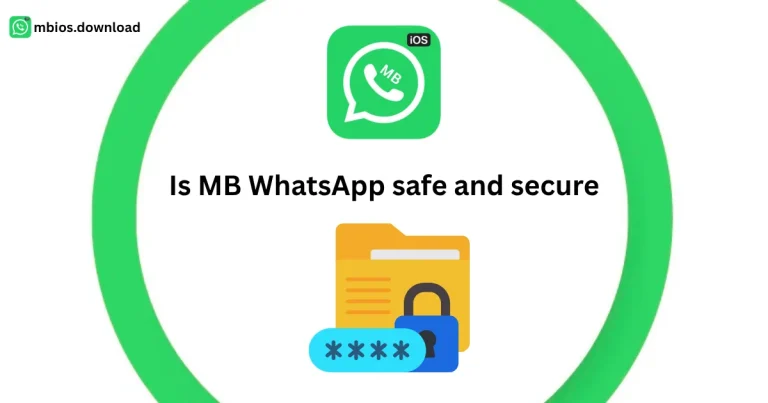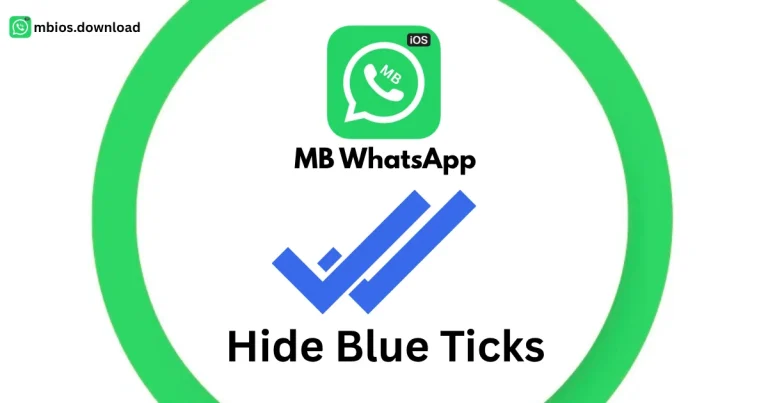Guide to Customizing Themes in MBWhatsApp Easy in 2025

MB WhatsApp, a popular modified version of WhatsApp, offers extensive customization options, including thousands of themes ranging from light and dark modes to highly personalized designs. This detailed guide walks you through the process of changing themes in MB WhatsApp to create a tailored messaging experience. To ensure access to the latest features and maintain security, always download the most recent version of MB WhatsApp from mbios.download.
Requirements
Before diving into theme customization, ensure the following:
- Device Compatibility: MB WhatsApp is primarily designed for Android devices. Verify that your device runs Android 5.0 or higher.
- Latest Version: Download and install the latest MB WhatsApp APK from mbios.download to access all theme options and security updates.
- Storage Space: Ensure at least 50 MB of free storage for downloading themes and smooth app performance.
- Backup Chats: Back up your chats in MB WhatsApp to avoid data loss during updates or reinstalls. Navigate to Settings > Chats > Backup to save your conversations.
Step-by-Step Guide to Changing Themes
Follow these steps to customize the theme in MB WhatsApp:
1. Open MB WhatsApp
Launch the MB WhatsApp application on your Android device. If you don’t have the app installed, download it from mbios.download and complete the setup by verifying your phone number. Ensure the app is updated to the latest version to access the full range of themes and avoid compatibility issues.
2. Access the Main Menu
Once the app is open, locate the three-dot menu in the top-right corner of the home screen (where your chats are displayed). Tap it to reveal a dropdown menu with various options.
3. Navigate to MB Settings
In the dropdown menu, look for MB Settings, MB Mods, or simply Mods (the label may vary depending on the version of MB WhatsApp). Tap this option to access the customization features unique to MB WhatsApp.
4. Enter the Themes Section
Within MB Settings, find and select Themes or Themes & Layout. This section houses the theme library and customization tools. You’ll see options to switch between modes, browse pre-installed themes, or create your own.
5. Choose Your Preferred Theme
MB WhatsApp offers three main theme customization options:
Option 1: Light or Dark Mode
For a quick and simple change, select either Light Mode or Dark Mode. These are built-in themes designed for minimal customization:
- Light Mode: Features a bright background, ideal for daytime use or users who prefer high-contrast visuals.
- Dark Mode: Uses a dark background to reduce eye strain in low-light environments and save battery on AMOLED screens.
To apply, tap your chosen mode and select Apply or the checkmark icon. The app may restart to implement the change.
Option 2: Pre-installed Themes
MB WhatsApp provides access to thousands of pre-installed themes in its built-in theme store:
- Browse the Themes section to explore categories like minimalistic, vibrant, or seasonal designs.
- Preview a theme by tapping it to see how it affects the app’s interface, including chat screens, menus, and icons.
- To download and apply a theme, tap Download (if not already installed) and then Apply. Some themes may require an internet connection for downloading additional resources.
- After applying, the app may prompt a restart to fully implement the theme.
Option 3: Create a Custom Theme
For a truly personalized experience, select Create Theme or Customize from the Themes section:
- Fonts: Choose from a variety of font styles to customize text in chats, headers, or notifications. Adjust font size for readability.
- Colors: Modify the color scheme for chat bubbles, background, status bar, and other UI elements. Use the color picker to select precise shades or input hex codes for accuracy.
- Backgrounds: Set a custom background for your chats by uploading an image from your device’s gallery or choosing from MB WhatsApp’s curated collection.
- Once you’ve made your changes, save the custom theme by tapping Save or Apply. You can name your theme for easy access later.
6. Apply and Test the Theme
After selecting or customizing your theme, tap Apply or the checkmark icon to set it. If prompted, restart MB WhatsApp to ensure all changes take effect. Test the theme by navigating through chats, status, and settings to confirm the look and feel match your preferences.
Advanced Customization Tips
To elevate your MB WhatsApp experience, consider these tips:
- Optimize for Performance: Complex themes with heavy graphics or animations may slow down older devices. Opt for lightweight themes to improve app responsiveness and save battery life.
- Personalize Chat Bubbles: In the Themes section, adjust chat bubble styles (e.g., rounded or square edges) and colors to differentiate between sent and received messages.
- Custom Wallpapers: Upload high-resolution images from your gallery for chat backgrounds, but ensure they don’t clash with text colors for readability.
- Save Custom Themes: MB WhatsApp allows you to save multiple custom themes. Create different themes for various moods or occasions and switch between them easily.
- Experiment with Transparency: Some versions of MB WhatsApp support transparency effects for menus or status bars. Adjust the opacity slider in the customization menu for a sleek look.
Regular Updates: Visit mbios.download frequently to check for updates.